You are here
Indicator Windows
Indicators are displayed in a window below the Chart Window, referred to as the Indicator Window. Here in the manual, the indicator titles are as listed in the right-click menu, "Quick Link - name".
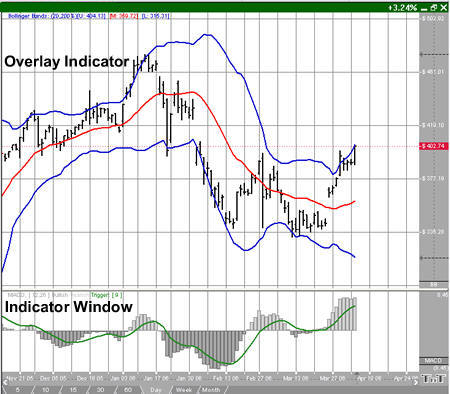
Chart Right-Click Menu
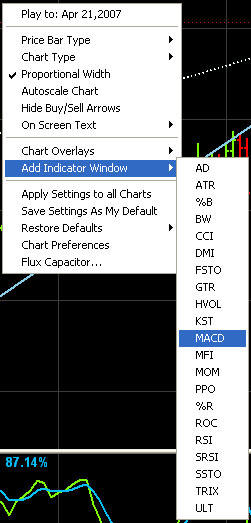 Displaying Indicators
Displaying Indicators
To display an Indicator, right-click in the Chart Window or Indicator Window then choose the indicator from the menu. Mouse over Add Indicator Window and a list of indicators will appear. Select the indicator you want to be opened. You can open ten Indicator Windows at once on one chart, and you can have up to four indicators in each window. When you open a fifth indicator the last indicator opened will automatically be closed.
To open an additional indicator within the indicator window, right-click and choose the indicator from the menu. The indicators that are currently open will have a check mark by them. To remove an indicator from your chart, simply right click in the indicator window again.
On Screen Text
When you open an indicator, an overlay indicator or an indicator in the indicator window, you will see text appear on your chart in the upper left-hand corner. You can choose whether to show this text and choose where it appears by right-clicking on your chart. Mouse over On Screen Text to view your options. This will also change the on-screen text of your overlays too.
Indicator Preferences (Quick Links)
Right-click the indicator quick link to toggle between other indicators, change indicator preferences, or to remove the indicator window from your chart. The indicator quick links may be used to determine which indicator appears in front of the window. You may change the order by selecting the lower indicator quick link line followed by a quick drag and drop of the link above other listed quick links.
In this example, moving the MACD quick link above the KST quick link will display the MACD indicator window in front of the KST indicator:
