You are here
Arrow Tool

The Arrow tool enables you to draw arrows to help point out areas of interest on your chart. Position the mouse pointer where you want to place the point of the arrow and click the mouse button. Drag the mouse pointer to the location you would like to end the arrow. Release the mouse button to place.
Resizing the Arrow
Select the arrow drawing by clicking on it. The arrow is selected when boxes appear at the ends of the line. Click on one of the boxes and drag it to the desired length. Release the mouse button to place the end point of the line.
Moving the Arrow
Select the arrow drawing by clicking on it. Click on the arrow, not an end box, and drag it to the new location. Release the mouse button to place.
Deleting the Arrow
Select the arrow drawing by clicking on it. Press the Del (Delete) key on your keyboard. You can also right-click the line drawing and select "Delete" from the drop-down menu.
Preferences
Select the drawing by clicking on it. The properties will appear in the preferences section of your control panel. Or you can right-click on a drawn arrow tool and select Properties.
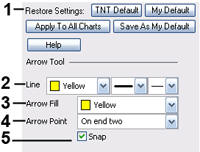 1. Restore Settings: TNT Default will change your settings back to the original software settings. My Default will change current settings to your personalized default settings. Apply To All Charts will apply your selected settings on all open charts. Save As My Default will save your current personal settings.
1. Restore Settings: TNT Default will change your settings back to the original software settings. My Default will change current settings to your personalized default settings. Apply To All Charts will apply your selected settings on all open charts. Save As My Default will save your current personal settings.
2. Line: From here you can choose the color, line style, and line thickness of an arrow.
3. Arrow Fill: This option allows you to choose the fill color of the arrow point(s).
4. Arrow Point: This option allows you to choose which end you would like the arrow point to be placed. Choose from "on end one", "on end two", or "on both ends".
5. Snap: Select this option to place an arrow end directly on a price bar. You can snap to open, high, low, or close.
