You are here
Horizontal Channel Tool

Illustrate a Horizontal channel in a chart by selecting the Horizontal Channel tool from your Charting toolbar. Position the mouse pointer where you would like to place the top-left point of the channel and click. Continue to hold down the mouse and drag it to the bottom-right point of your channel. Release the mouse button to place.
Resizing the Horizontal Channel
Select the Horizontal channel by clicking on it. You will know the channel is selected when boxes appear on the corners. Click on a box and drag it to your desired location. Release the mouse button to place.
Moving the Horizontal Channel
Select the Horizontal channel by clicking on it. Drag to the new location and release the mouse button to place.
Deleting the Horizontal Channel
Select the Horizontal channel by clicking on it. Press the Del (Delete) key on your keyboard. You can also right-click the channel and select “Delete” from the drop-down menu.
Example of a Narrow Sideways Channel
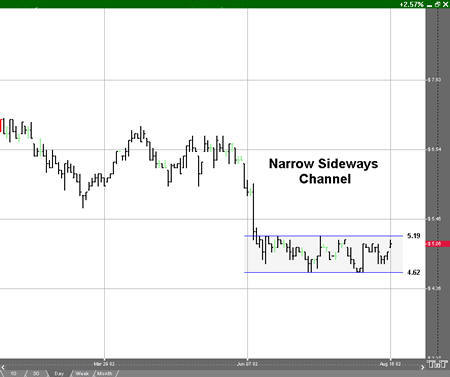
Preferences
Select the Horizontal channel by clicking on it. The properties will appear in the preferences section of your control panel. Or you can right-click on a drawn horizontal channel tool and select Properties.
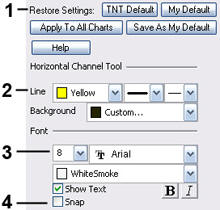 1. Restore Settings: TNT Default will change your settings back to the original software settings. My Default will change current settings to your personalized default settings. Apply To All Charts will apply your selected settings on all open charts. Save As My Default will save your current personal settings.
1. Restore Settings: TNT Default will change your settings back to the original software settings. My Default will change current settings to your personalized default settings. Apply To All Charts will apply your selected settings on all open charts. Save As My Default will save your current personal settings.
2. Line: From here you can choose the color, line style, and line thickness.
3. Font: Select the font, size, and color of the text. You can also choose to see numbers or letters. Select Text to hide or show your text on the chart.
4. Snap: Allows the drawing to snap to price bars when moved.
