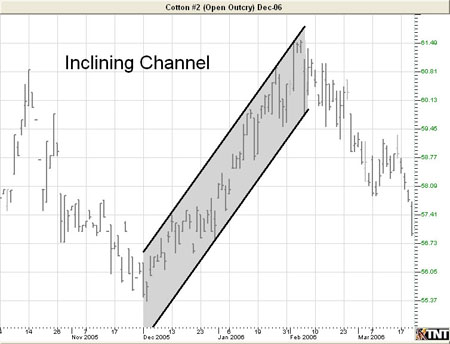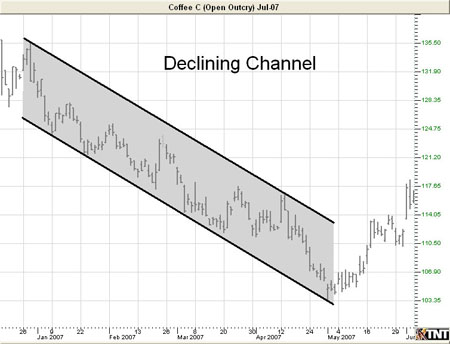You are here
Inclining/Declining Channel Tool

Identify an Inclining or Declining Channel by selecting the Inclining/Declining Channel tool from your Charting toolbar. Position the mouse pointer where you would like to place the top-left point of the channel and click. Move to the bottom-left point and click again. Move to the bottom-right point and click again. Position the mouse pointer where you would like to place the top-right final point of your channel and click to place.
Resizing the Inclining/Declining Channel
Select the channel by clicking on it. You will know the channel is selected when boxes appear at the corners. Click on a box and drag it to your desired location. Release the mouse button to place.
Moving the Inclining/Declining Channel
Select the channel by clicking on it. Drag to the new location and release the mouse button to place.
Deleting the Inclining/Declining Channel
Select the channel by clicking on it. Press the Del (Delete) key on your keyboard. You can also right-click the channel and select "Delete" from the dropdown menu.
Preferences
Select the channel by clicking on it. The properties will appear in the preferences section of your control panel.
Restore Settings: TNT Default will change your settings back to the original software settings. My Default will change current settings to your personalized default settings. Apply To All Charts will apply your selected settings on all open charts. Save As My Default will save your current personal settings.
Trend Channel Tool: You can choose the color, line style, and line thickness of your lines, as well as the background color. (To make the background transparent, deselect Fill Background at the bottom of your preferences.)
Select Snap to have your lines snap to price bars when moved.
Example of Inclining/Declining Channels