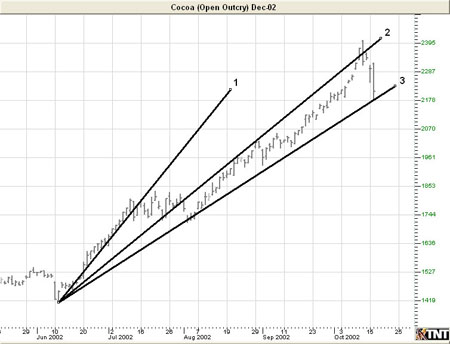You are here
Trend Fan Tool

Identify a trend fan within a chart by selecting the Trend Fan tool from your Charting toolbar. Position the mouse pointer where you would like to place the main point of your trend fan. Move the mouse pointer to the end of the first line and click. Add as many lines of your trend fan as you would like. To place the last trend, position the mouse pointer at the end of the last line and right-click to place.
Resizing the Trend Fan
Select the drawing by clicking on it. You will know the drawing is selected when boxes appear at the ends of the lines. Click on a box and drag it to your desired location. Release the mouse button to place.
Moving the Trend Fan
Select the drawing by clicking on it. Drag to the new location and release the mouse button to place.
Deleting the Trend Fan
Select the drawing by clicking on it. Press the Del (Delete) key on your keyboard. You can also right-click the drawing and select "Delete" from the dropdown menu.
Preferences
Select the drawing by clicking on it. The properties will appear in the preferences section of your control panel.
Restore Settings: TNT Default will change your settings back to the original software settings. My Default will change current settings to your personalized default settings. Apply To All Charts will apply your selected settings on all open charts. Save As My Default will save your current personal settings.
Multi Fan Tool: You can choose the color, line style, and line thickness of your lines.
Font: Select the font, size, and color of the text. Select Show Text to hide or show your text on the chart.
Select Extend if you would like your lines to extend to the edges of your chart window. Select Snap to have your lines snap to price bars when moved.
Example of a Trend Fan