You are here
Placing an Options Put/Call Order
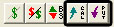
Option orders can be placed by selecting the Options Call or Options Put order tools in your Accounting Toolbar. Click on your chart and hold down the mouse while you drag the order tool along the futures chart. Release the mouse button when you have reached your desired position. The Options Order window will open.
Commodity/Date: Type in the commodity symbol and date for the chart. The values are pre-filled when placing on chart.
Buy or Sell: Select from the dropdown menu.
Quantity: Enter the value you would like to use. The default is set at 1.
Strike Price: Enter the value of the strike price. The value is pre-filled when placing on chart.
Call or Put: Select the order type from the dropdown menu. The value is pre-filled with type of option order tool chosen.
Brokerage Fee: Enter the value you would like to use. The default is set at $0.00
Premium: Enter the point value for the strike price.
Value: Enter the dollar amount of the Premium.
Contingency Order: Check this box if you want the option order executed based on a specific futures price.
Note: Once you place an option order on your chart window, it will be filled on yesterday's close.
Important Definitions:
To-Be-Placed Order: An order that was created on a date beyond the current play-to-date. These order types will only appear if playing your chart back in time, to before the date when the order was created in your chart.
Order: A stop, limit, or market order which has been placed in the chart but not yet filled. Once filled, the order will be hidden from the screen and the open position will appear at the fill price.
Filled Order: An order which has filled and created or closed an open position. *Note: Filled orders will be hidden by default, you may show filled orders from the View menu > Hide Filled Orders > uncheck All.
Position: Created when an entry order is filled. An open position will remain in the chart until an order is created and filled which closes the position. Adding onto a position will price average the fill price of the added position to the previous open position following FIFO and price averaging futures trading rules.
Preferences
Options preferences will open in your control panel when you place a put or call. (Once you click on the chart, the Preference tab will go back to chart settings.)
Restore Settings: TNT Default will change your settings back to the original software settings. My Default will change current settings to your personalized default settings. Apply To All Charts will apply your selected settings on all open charts. Save As My Default will save your current personal settings.
Option Order Lines: Used to adjust the color or line appearance of order or position lines.
Filled Color: Adjusts the fill color of option diamonds within the chart.
Font: Adjust font size, style or color.
Order Text Preferences: Choose what information you would like displayed for your on-screen order text. Buy/Sell (Long/Short) will display whether the order is to buy or sell. Quantity: Will display the quantity of the order. Order Type: Will display if the order is a stop, limit, or market order. Premium: Will show what premium the option order cost. Days to Expiration: Will display how long until option expires. Value: Displays either the current liquidation value of the option or the Paid/Recieved origination value. Profit/Loss (PL): Will display current profit/loss of your option trade.
To-Be-Placed Order: You may show the text of orders that have not yet reached their placed trade date. Will only appear when playing to before the date of the order creation.
Placed Order: Show text for orders which have been placed within the chart but have not yet filled.
Filled Order: Determine if text, an order line or order placement daimond will appear for filled orders. *Note: Filled orders will be hidden by default, you may show filled orders from the View menu > Hide Filled Orders > uncheck All.
Position: You may choose to display open option position text next to the position diamond or on the position line.
Update All Orders Automatically: Checked by default, choose whether you want any changes you make within the Order Preferences to apply to all orders in all open charts or just the selected order within the chart window.
