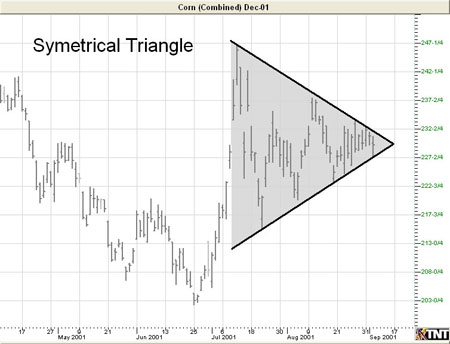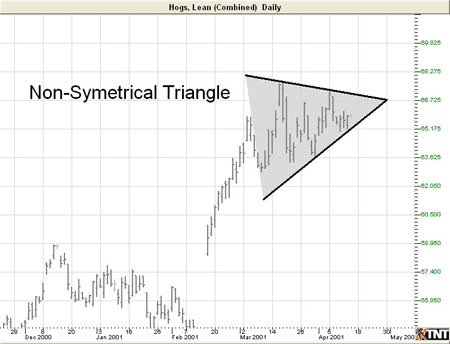You are here
Wedge and Triangle Tool

Identify any type of wedge or triangle by selecting the Wedge tool from your Charting toolbar. Position the mouse pointer where you would like to place the top point of the triangle and click. Move to the bottom point of the triangle and click again. Position the mouse pointer where you would like to place the final point of the triangle and click to place.
Resizing the Wedge/Triangle
Select the drawing by clicking on it. You will know the drawing is selected when boxes appear at the corners. Click on a box and drag it to your desired location. Release the mouse button to place.
Moving the Wedge/Triangle
Select the drawing by clicking on it. Drag to the new location and release the mouse button to place.
Deleting the Wedge/Triangle
Select the drawing by clicking on it. Press the Del (Delete) key on your keyboard. You can also right-click the drawing and select "Delete" from the dropdown menu.
Preferences
Select the drawing by clicking on it. The properties will appear in the preferences section of your control panel.
Restore Settings: TNT Default will change your settings back to the original software settings. My Default will change current settings to your personalized default settings. Apply To All Charts will apply your selected settings on all open charts. Save As My Default will save your current personal settings.
Wedge Tool: You can choose the color, line style, and line thickness of your lines, as well as the background color. (To make the background transparent, deselect Fill Background at the bottom of your preferences.)
Select Snap to have your lines snap to price bars when moved.
Example of an Inclining and Declining Wedge
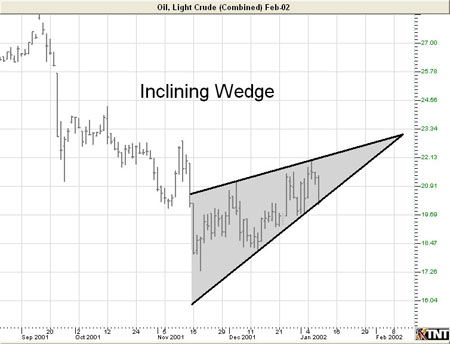
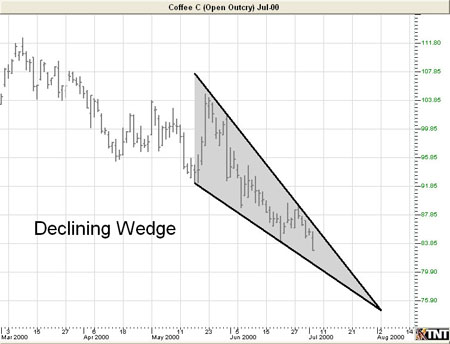
Example of a Symmetrical and Non-Symmetrical Triangle