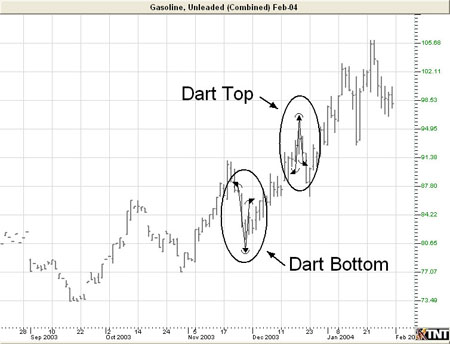You are here
Dart/Blip Tool

To chart a Dart/Blip Up or Down formation, select the Dart/Blip tool from your Advanced Charting toolbar. Click your mouse on the Left Feather (LF). Move to the Tip of the dart and click your mouse again. Click on the Right Feather to finish your Dart.
Resizing the Dart/Blip
Select the drawing by clicking on it. You will know the drawing is selected when boxes appear at the corners. Click on a box and drag it to your desired location. Release the mouse button to place.
Moving the Dart/Blip
Select the drawing by clicking on it. Drag to the new location and release the mouse button to place.
Deleting the Dart/Blip
Select the drawing by clicking on it. Press the Del (Delete) key on your keyboard. You can also right-click the drawing and select "Delete" from the dropdown menu.
Preferences
Select the drawing by clicking on it. The properties will appear in the preferences section of your control panel. Or, right-click on the drawing and select properties from the dropdown menu.
Restore Settings: TNT Default will change your settings back to the original software settings. My Default will change current settings to your personalized default settings. Apply To All Charts will apply your selected settings on all open charts. Save As My Default will save your current personal settings.
Dart Tool: You can choose the color, line style, and line thickness of your lines.
Select Snap to have your lines snap to price bars when moved. Select if you would like to Always Show Lines on your drawing.
Example of a Dart Up and Down