- Getting Started
- Control Panel
- Toolbars
- Chart Overlay Indicators
- Indicator Windows
- Plug-Ins
- End User License Agreement(EULA)
- Gecko Software Risk Disclosure
You are here
Options Order Preferences
In order to load your options order preferences, right-click an options order diamond you have placed in your chart and select Properties.
There are three separate types of options orders. Options preferences are broken into these three separate sections. A Regular Option, a Pending-To-Close Option, and a To-Be-Closed(Original) Option.
Regular Option

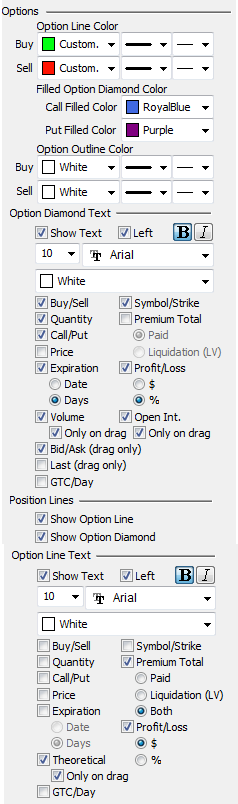
The first section of the options preferences will be dedicated to a regular option order placed within the chart window.
An example of a regular option order would be placing a Buy Call which fills above your market. You may customize colors based on whether it is a bought or sold option along with if it is a call or put option.
You will also be able to choose what on-screen text would be included with these trades. You can add descriptions which are as varied as Expiration, Premium, Volume.
Option Line Text
Will apply to any text descriptions that are added directly to the option line, which will appear locked on the left-hand side of your chart window.
Option Diamond Text
Will apply to any text descriptions which are attached directly to the options original diamond location.
Pending-To-Close-Option

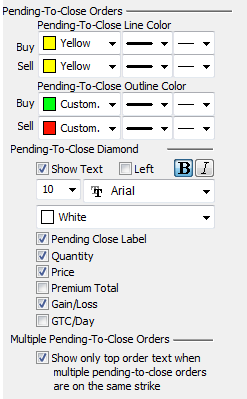
When you decide to liquidate an option, you can right-click on that option diamond and click Liquidate to create a new Pending-To-Close order.
If this order fills immediately, your options will close and no longer appear in the chart. However, if this new option does not immediately trigger from possibly a custom limit, then a new Pending-To-Close trade will be placed over the top of your To-Be-Closed Option.
By default, this pending order will appear in yellow, and it too will have appearance preferences that you may customize in the chart window.
To-Be-Closed(Original) Options

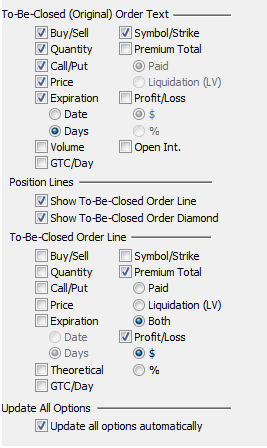
If you would like to see the To-Be-Closed(Original) Options in your chart window and it is being covered by a Pending-To-Close order, right-click on the yellow pending order's diamond and choose to Send to Back.
Once this Pending-To-Close order is sent to the background, you will see your original options order, which will now be displayed using the To-Be-Closed(Original) Order Text preferences.
It is this preferences section shown to the right that applies to To-Be-Closed(Original) Options.
