You are here
Wedge and Triangle Tool

Identify any type of wedge or triangle by selecting the Wedge tool from your Charting toolbar. Position the mouse pointer where you would like to place the top point of the triangle and click. Move to the bottom point of the triangle and click again. Position the mouse pointer where you would like to place the final point of the triangle and click to place.
Wedges and Triangles - Technical Analysis
The wedge formation occurs when the slope of price bar highs and lows consolidate to a point. The triangle formation occurs when there is a pause in the current trend.
 Inclining Wedge
Inclining Wedge
The Inclining Wedge formation occurs when the slope of both lines is up with the lower line being steeper then the higher one.
To trade the Inclining Wedge, place a buy on a break up and out of the wedge or a sell order on a break down and out of the wedge. Inclining Wedges with a prior downtrend are anticipated to break down and out, rather than up and out.
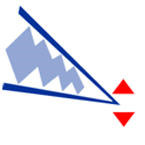 Declining Wedge
Declining Wedge
The Declining Wedge formation occurs when the slope of both lines is down, the top line being steeper then the lower one. This formation is opposite the Inclining Wedge.
Trade the Declining Wedge the same as the Inclining Wedge. Declining Wedges with a prior uptrend are anticipated to break up and out, rather than down and out.
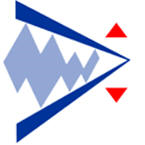 Symmetrical Triangle
Symmetrical Triangle
A Symmetrical Triangle is likely to resume the previous trend after the pause forming the triangle. Notice the price bars form a perfect symmetrical triangle shape.
To trade a Symmetrical Triangle, place a buy order on a break up and out of the triangle or a sell order on a break down and out of the triangle.
 Non-Symmetrical Triangle
Non-Symmetrical Triangle
A Non-Symmetrical Triangle is exactly the same as the Symmetrical Triangle, except lacking symmetry. The formation resumes the previous trend when a break occurs.
Trade a Non-Symmetrical Triangle just as you would a Symmetrical Triangle.
Resizing the Wedge/Triangle
Select the drawing by clicking on it. You will know the drawing is selected when boxes appear at the corners. Click on a box and drag it to your desired location. Release the mouse button to place.
Moving the Wedge/Triangle
Select the drawing by clicking on it. Drag to the new location and release the mouse button to place.
Deleting the Wedge/Triangle
Select the drawing by clicking on it. Press the Del (Delete) key on your keyboard. You can also right-click the drawing and select “Delete” from the dropdown menu.
Example of an Inclining and Declining Wedge
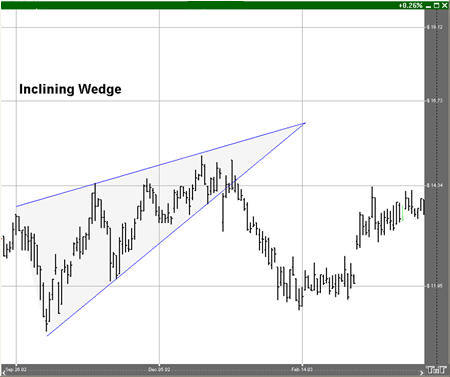
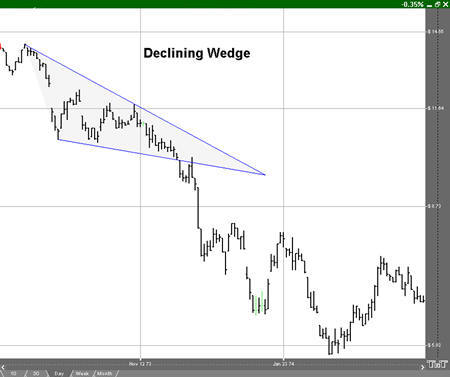
Preferences
Select the drawing by clicking on it. The properties will appear in the preferences section of your control panel. Or you can right click on a drawn Wedge tool and select Properties.
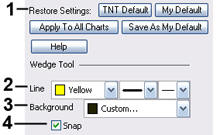 1. Restore Settings: TNT Default will change your settings back to the original software settings. My Default will change current settings to your personalized default settings. Apply To All Charts will apply your selected settings on all open charts. Save As My Default will save your current personal settings.
1. Restore Settings: TNT Default will change your settings back to the original software settings. My Default will change current settings to your personalized default settings. Apply To All Charts will apply your selected settings on all open charts. Save As My Default will save your current personal settings.
2. Line: From here you can choose the color, line style, and line thickness.
3. Background: Select the color you would like filled into the triangle or wedge.
4. Snap: Allows the drawing to snap to price bars when moved.
