- Getting Started
- Control Panel
- Toolbars
- Basic Tools
- Standard Tools
- Crosshair Tool
- Line Tool
- Multi-Line Tool
- Arc Tool
- Bar Calculator Tool
- 123 / ABC Tool
- Head & Shoulders Tool
- Dart Tool
- Wedge Tool
- Trend Fan Tool
- Trend Channel Tool
- Raff Regression Channel Tool
- Horizontal Channel Tool
- N% Ruler Tool
- Arrow Tool
- Text Tool
- Box Tool
- Circle Tool
- Dollar Calculator
- Risk vs. Reward Calculator
- Place Order Tool
- Advanced Technical Tools
- Customize the Toolbars
- Chart Overlay Indicators
- Indicator Windows
- Plug-Ins
- End User License Agreement(EULA)
- Gecko Software Risk Disclosure
You are here
Trend Channel Tool

Identify an Inclining or Declining Channel by selecting the Trend Channel tool from your Charting toolbar. Position the mouse pointer where you would like to place the top-left point of the channel and click. Move to the bottom-left point and click again. Move to the bottom-right point and click again. Position the mouse pointer where you would like to place the top-right and final point of your channel and click to place the point.
Channels - Technical Analysis
A trend channel consists of a section of price bars that are between parallel support and resistance lines. There are three types of channels: the Narrow Sideways Channel, the Inclining Channel, and the Declining Channel.
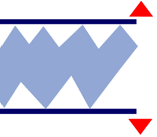 Narrow Sideways Channel
Narrow Sideways Channel
A Narrow Sideways channel is a formation that features both resistance and support with a sideways movement. Support forms the low price bar, while resistance provides the price ceiling.
To trade a Narrow Sideways channel, place an order to buy on a break-up and out of the channel, or sell on a breakdown and out of the channel.
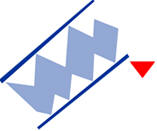 Inclining Channel
Inclining Channel
The Inclining channel is a formation with parallel price barriers along both the price ceiling and floor. Unlike the Narrow Sideways channel, the Inclining channel has an increase in both the price ceiling and price floor. The breaking of the bottom trend line on this formation shows a change in trend from bullish to bearish.
To trade an Inclining channel, place an order to sell on the breakdown and out of the channel.
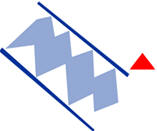
Declining Channel
The Declining channel is the exact opposite of the Inclining channel formation. The Declining channel has a decrease in both the price ceiling and price floor. The breaking of the top trend line on this formation shows a change in trend from bearish to bullish.
To trade a Declining channel, place an order to buy on the break-up and out of the channel.
Resizing the Trend Channel
Select the channel by clicking on it. You will know the channel is selected when boxes appear at the corners. Click on a box and drag it to your desired location. Release the mouse button to place the tool.
Moving the Trend Channel
Select the channel by clicking on it. Drag to the new location and release the mouse button to place.
Deleting the Trend Channel
Select the channel by clicking on it. Press the Del (Delete) key on your keyboard. You can also right-click the channel and select “Delete” from the drop-down menu.
Example of Inclining and Declining Channels
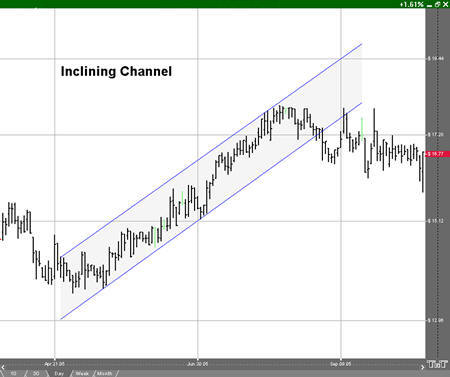
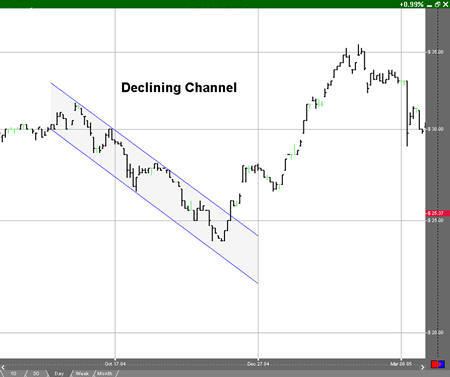
Preferences
Select the channel by clicking on it. The properties will appear in the preferences section of your control panel. Or you can right-click on a drawn Trend Channel tool and select Properties.
Restore Settings: TNT Default will change your settings back to the original software settings. My Default will change current settings to your personalized default settings. Apply To All Charts will apply your selected settings on all open charts. Save As My Default will save your current personal settings.
Line: From here you can choose the color, line style, and line thickness.
Background: Select the color you would like filled into the triangle or wedge.
Snap: Allows the drawing to snap to price bars when moved.
