You are here
File, View & Help Menus
File Menu
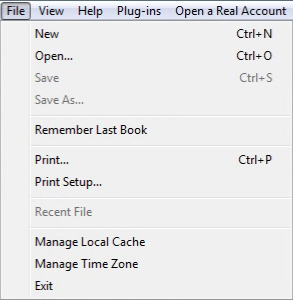 New: Closes the chartbook that is open and creates a new blank chartbook.
New: Closes the chartbook that is open and creates a new blank chartbook.
Open: Opens an already saved chartbook.
Save: Saves the chartbook you have open.
Save As: Saves the chartbook you have open as a new file, or over an existing file.
Remember Last Book: Select if you would like Track 'n Trade to automatically open your last saved charting file each time you log in.
Print: Prints the chart window.
Print Setup: Gives options for printing the chart window.
Recent File: Lists the last chartbooks that have been opened.
Manage Local Cache: Edit Cache history.
Manage Time Zone: View or alter the time zone used within Track 'n Trade.
Exit: Closes the program.
View Menu
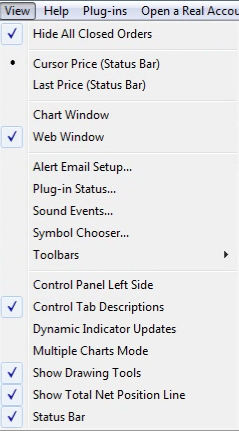
Hide Closed Positions: Hides any positions that have been closed.
Cursor Price: Shows statistics of where the cursor is on a chart in the Status Bar.
Last Price: Shows the last price information in the Status Bar.
Chart Window: Makes charts viewable in the chart window.
Web Window: Opens the Track 'n Trade Live website in the chart window.
Alert Email Setup: Opens the Alerts setup window.
Plug-in Status: Displays which plug-ins are activated in Track 'n Trade.
Sound Events: Choose which sounds to hear while the program is running. You can also turn off the sound here.
Commodity/Symbol Chooser: In Live Futures, this is called Commodity Chooser. In Live Forex, this is called Symbol Chooser. It gives you a list of commodities or symbols for you to include in your trading.
Toolbars: Choose which toolbars to display.
Control Panel Left Side: Select to move the Control Panel to the left-hand side of your screen.
Control Tab Descriptions: Disable to see only an icon for each tab in the Control Tab.
Dynamic Indicator Updates: Will cause indicators to update with every new quote, rather than once at the close of each new price bar. *Important* This setting can be very taxing on your computer and Track 'n Trade. Only enable while viewing a small list of charts. Disable if you experience software slowing.
Multiple Charts Mode: View all open charts at one time within the chart window. Uncheck to return to single chart view.
Show Drawing Tools: Hides or shows drawing tools.
Status Bar: Makes the Status Bar appear at the bottom of the program screen.
Help Menu
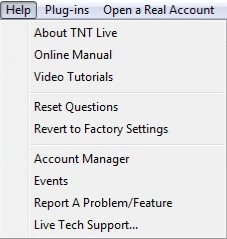
About TNT Live: Shows the version of Track ‘n Trade Live installed. About also shows what account you are currently signed in to.
Online Manual: Opens the online manual in your internet browser.
Video Tutorials: Opens our Video Tutorials web page in your internet browser.
Reset Questions: Reset notification or warning messages.
Revert to Factory Settings: Revert all Track 'n Trade settings to their default.
Account Manager: Log in to the Account Manager to change your personal information, order a new product, and monitor your data services.
Events: Takes you to the Gecko Software upcoming events web page.
Report a Problem/Feature: Shortcut to report a problem or request a new feature in Track 'n Trade.
Live Tech Support: Opens a window that explains how to receive technical support.
